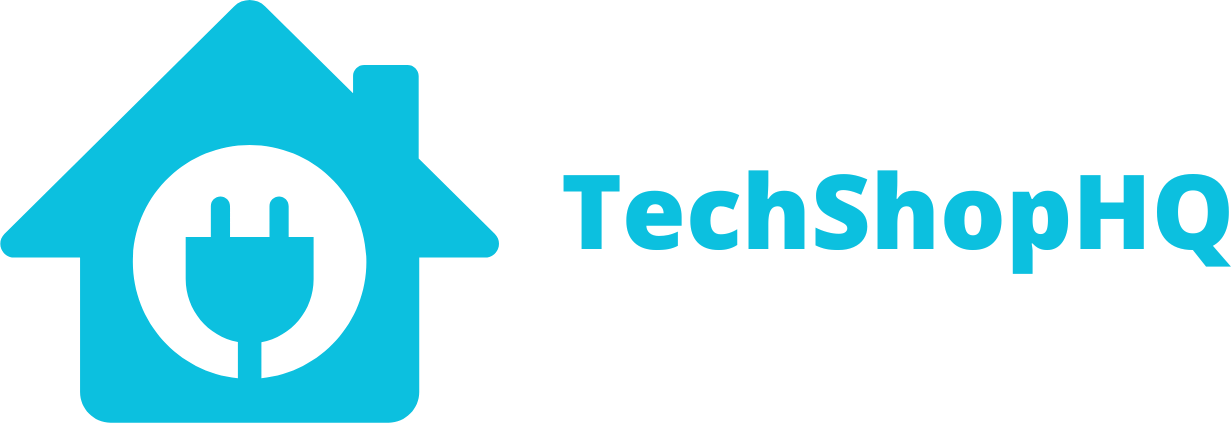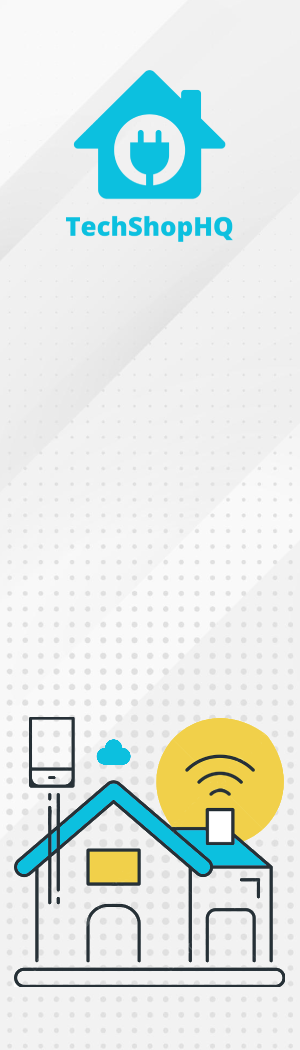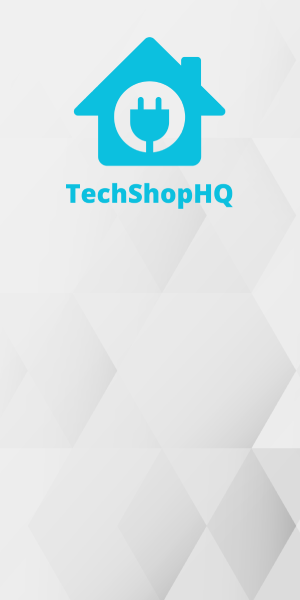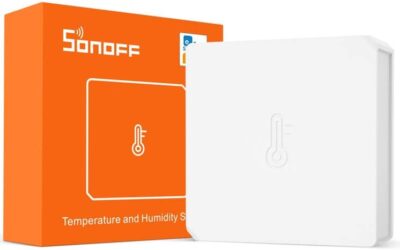Product Description
Introducing the Aqara Vibration Sensor – your vigilant guardian against unexpected movements. With its advanced technology, this sensor offers unparalleled security and peace of mind. Seamlessly integrate it into your Aqara smart home ecosystem to receive instant alerts on your smartphone or smart hub whenever vibrations are detected. Its compact and discreet design ensures easy placement on valuable items or entry points. Whether you’re safeguarding your belongings from unauthorized access or seeking to enhance your home security, the Aqara Vibration Sensor empowers you with real-time awareness and control, making it an essential addition to any vigilant smart home.
Elevate your security strategy with the Aqara Vibration Sensor, a versatile device designed to fortify your living space. This sensor detects the slightest vibrations and alerts you promptly, enabling you to take immediate action. Its compatibility with Aqara’s ecosystem facilitates seamless integration, and its user-friendly installation process ensures swift setup. From protecting valuables to enhancing home security, the Aqara Vibration Sensor stands as a stalwart sentinel, helping you maintain the utmost level of protection for your loved ones and possessions.
Automation Ideas
Aqara Vibration Sensors are versatile devices that can be used in various automation scenarios to enhance the functionality and security of your smart home. Here are some useful automation ideas for your Aqara Vibration Sensor:
- Door/Window Security – Attach the sensor to doors or windows to detect unauthorized entry or tampering. Receive notifications when vibrations are detected.
- Glass Break Detection – Place the sensor on windows or glass doors to detect glass breakage. When vibrations indicative of glass breaking are detected, trigger alarms or security notifications.
- Safe Monitoring – Place the sensor inside a safe or valuable storage area. If unauthorized access or tampering occurs, receive instant alerts.
- Mailbox Notifications – Attach the sensor to your mailbox to receive notifications when mail or packages are delivered and cause vibrations.
- Pet Activity Monitoring – Attach the sensor to your pet’s food bowl or water dish to monitor their feeding and drinking habits. Receive alerts if unusual behavior is detected.
- Childproofing – Use the sensor to detect when children open forbidden cabinets or doors, like those containing cleaning supplies. Receive notifications to ensure child safety.
- Gun Cabinet Security – Secure your gun cabinet with the sensor to receive alerts if it is tampered with or opened when it shouldn’t be.
- Window or Skylight Security – Place the sensor on windows, skylights, or glass panels to monitor for potential break-ins or attempts to open them.
- Smart Doorbell Trigger – Use the sensor to trigger your smart doorbell camera to start recording when vibrations are detected at your front door.
- Window Cover Control – Automate the opening or closing of blinds or curtains when vibrations indicate that the window or door is being opened or closed.
- Notification of Appliance Usage – Attach the sensor to appliances, such as washing machines or dryers, to receive notifications when they start or finish their cycles.
- Bicycle/Garage Door Security – Secure your bicycles or garage doors by attaching the sensor to them. Receive alerts if they are moved or tampered with.
- DIY Alarms – Create DIY alarm systems for specific areas of your home by attaching the sensor to doors, windows, or valuables. When vibrations are detected, trigger alarms or notifications.
- Bathroom Safety – Attach the sensor to bathroom tiles or fixtures to monitor for falls or unusual activity, especially useful for elderly family members.
Remember that the automation possibilities are vast and can be customized based on your specific needs and preferences. You can use smart home platforms like Home Assistant, Apple HomeKit, or Google Home to create and manage these automations based on your Aqara Vibration Sensor’s triggers.
Setup
Home Assistant
Setting up an Aqara Vibration Sensor in Home Assistant involves integrating it with a Zigbee coordinator (e.g., Zigbee USB stick or Zigbee hub) and configuring Home Assistant to recognize and control the sensor. Here are step-by-step instructions:
Prerequisites:
- Home Assistant: Ensure you have Home Assistant installed and running on your system.
- Zigbee Coordinator: You’ll need a Zigbee coordinator, like a Zigbee USB stick or Zigbee hub, that is compatible with Home Assistant.
- Aqara Vibration Sensor: Have the Aqara Vibration Sensor ready for pairing.
Step 1: Install Zigbee Integration:
- Open the Home Assistant dashboard in your web browser.
- Click on “Configuration” in the sidebar.
- Click on “Integrations.”
- Click the “+ Add Integration” button and search for “Zigbee Home Automation (ZHA).”
- Follow the on-screen instructions to install the Zigbee integration. When prompted, select the Zigbee coordinator you have connected to your system.
Step 2: Pair the Aqara Vibration Sensor:
- Once the Zigbee integration is installed, click on it to access the Zigbee configuration.
- Click the “Add Devices” button.
- Put your Aqara Vibration Sensor in pairing mode. Usually, this involves pressing a button on the sensor or following the instructions provided with the sensor.
- Home Assistant should detect the sensor. Click on it when it appears in the list of available devices.
- Follow the on-screen instructions to complete the pairing process. You may need to wait a few moments for the sensor to be fully initialized and recognized.
Step 3: Configure the Aqara Vibration Sensor:
- After successfully pairing the vibration sensor, you can configure its settings and behavior in Home Assistant.
- Go to the “Devices” tab in the Zigbee integration configuration.
- Find your Aqara Vibration Sensor in the list of devices and click on it.
- Here, you can configure settings such as sensitivity, reporting intervals, and device name. Adjust these settings according to your preferences.
Step 4: Create Automations (Optional):
- To make the most of your Aqara Vibration Sensor, consider creating automations in Home Assistant. For example, you can create an automation to receive notifications or trigger actions when vibrations are detected.
- Go to “Configuration” > “Automations” and click the “+ Add Automation” button.
- Follow the automation creation wizard to define the trigger (vibrations detected), conditions, and actions (e.g., send a notification, turn on lights).
Step 5: Test and Monitor:
- Test your Aqara Vibration Sensor by tapping or moving it to generate vibrations. Ensure it’s working as expected.
- Monitor the sensor’s status and events in the Home Assistant dashboard.
That’s it! You’ve successfully set up an Aqara Vibration Sensor in Home Assistant. You can now use it to trigger various automations and enhance the functionality of your smart home, such as security alerts, notification systems, and more.
Amazon Alexa
Aqara devices do not natively integrate with Amazon Alexa. However, you can usually set up Aqara devices with Amazon Alexa through a compatible Zigbee hub or bridge that is linked to both systems. Here are the general steps on how to set up an Aqara Vibration Sensor with Amazon Alexa:
Prerequisites:
- Aqara Vibration Sensor: Ensure that you have an Aqara Vibration Sensor and it is set up and working with a compatible Zigbee hub or bridge.
- Amazon Alexa: Make sure you have an Amazon Echo device (e.g., Echo Dot, Echo Show) and the Amazon Alexa app installed on your smartphone.
Steps:
- Set up your Aqara Vibration Sensor: Follow the instructions provided by Aqara for setting up your vibration sensor with your Zigbee hub or compatible bridge.
- Discover Devices in the Alexa App:
- Open the Amazon Alexa app on your smartphone.
- Tap the “Devices” icon at the bottom right.
- Tap the “+” icon to add a new device.
- Select “Add Device.”
- If you have a Zigbee hub (like a compatible smart home hub) that’s connected to both your Aqara Vibration Sensor and Alexa, you can try the Zigbee discovery option. Otherwise, look for the specific brand of your hub or bridge (e.g., SmartThings, Hubitat) in the list of smart home hubs.
- Follow the on-screen instructions to discover your Aqara Vibration Sensor. The Alexa app will scan for compatible devices.
- Create Routines or Automations (Optional):
- Once your Aqara Vibration Sensor is discovered and added to Alexa, you can create routines or automations to trigger specific actions when vibrations are detected. For example, you can create a routine that sends a notification or activates a smart camera when vibrations are detected.
- To create routines in the Alexa app, go to “More” > “Routines” > “+” sign to create a new routine.
- Test the Setup:
- Test your Aqara Vibration Sensor by tapping or shaking it to generate vibrations. If it’s correctly integrated with Alexa, it should trigger any routines or actions you’ve set up.
Please note that the compatibility and integration options can change over time, so it’s a good idea to check for any updates or changes in compatibility between Aqara devices and Amazon Alexa. Additionally, you may need to use third-party skills or services like IFTTT to bridge the gap between Aqara and Alexa if native integration is not available. Always refer to the latest instructions provided by Aqara and Amazon for the most accurate setup steps.
Apple HomeKit
Setting up an Aqara Vibration Sensor with Apple HomeKit requires the use of a compatible Zigbee hub or bridge that supports HomeKit. Aqara devices can be integrated with HomeKit through such a bridge. Here are the general steps on how to set up an Aqara Vibration Sensor in Apple HomeKit:
Prerequisites:
- Aqara Vibration Sensor: Ensure that you have an Aqara Vibration Sensor and it’s set up and working with a compatible Zigbee hub or bridge. Aqara’s M2 or M1S hub is known to work well with HomeKit.
- iOS Device: You’ll need an iPhone or iPad with iOS 14 or later installed.
- Apple Home App: Make sure you have the Apple Home app installed on your smartphone.
Steps:
- Set Up Your Aqara Vibration Sensor with the Aqara App:
- If you haven’t already, set up your Aqara Vibration Sensor with the Aqara app and ensure it’s connected to your Zigbee hub (M2 or M1S).
- Add the Aqara Hub to HomeKit:
- Open the Aqara app on your iOS device.
- Tap on the Aqara hub that your Aqara Vibration Sensor is connected to.
- Go to “HomeKit Settings.”
- Follow the on-screen instructions to add the Aqara hub to HomeKit. You’ll be asked to scan a QR code or enter a HomeKit setup code provided with the hub.
- Once added, the Aqara hub and all devices connected to it, including the Aqara Vibration Sensor, should appear in the Apple Home app.
- Configure the Aqara Vibration Sensor:
- Open the Apple Home app on your iOS device.
- Find your Aqara Vibration Sensor in the Home app’s device list.
- You can rename the sensor and assign it to a room for easier management.
- Configure any desired automations or scenes involving the Aqara Vibration Sensor within the Home app.
- Test the Setup:
- After successful setup, you can test the vibration sensor by tapping, shaking, or otherwise causing vibrations to trigger the sensor. The Home app should display the sensor’s status (vibrations detected or not).
Please note that the specific steps and options may vary slightly depending on the Aqara hub model and firmware version you are using. Always refer to the latest instructions provided by Aqara for the most accurate setup steps, and make sure your Aqara hub is compatible with HomeKit.
Once set up, you can use the Apple Home app to control and monitor your Aqara Vibration Sensor, create automations, and integrate it with other HomeKit-compatible smart devices in your home.
Google Home
Aqara devices do not have native integration with Google Home. However, you can usually set up Aqara devices with Google Home through a compatible Zigbee hub or bridge that supports Google Assistant. Here are the general steps on how to set up an Aqara Vibration Sensor with Google Home:
Prerequisites:
- Aqara Vibration Sensor: Ensure that you have an Aqara Vibration Sensor and it’s set up and working with a compatible Zigbee hub or bridge.
- Google Home: Make sure you have a Google Home device (e.g., Google Nest Mini, Google Nest Hub) and the Google Home app installed on your smartphone.
Steps:
- Set Up Your Aqara Vibration Sensor with the Aqara App:
- If you haven’t already, set up your Aqara Vibration Sensor with the Aqara app and ensure it’s connected to your Zigbee hub or bridge.
- Add Your Zigbee Hub or Bridge to Google Home:
- Open the Google Home app on your smartphone.
- Tap on the “+” icon to add a new device.
- Select “Set up device.”
- Choose “Have something already set up?”
- Search for and select your compatible Zigbee hub or bridge. If it’s not listed, you may need to use third-party services like Home Assistant or IFTTT to bridge the gap between Aqara and Google Home.
- Follow the on-screen instructions to link your hub or bridge with Google Home. This typically involves signing in with your account for the hub/bridge.
- Discover Devices in Google Home:
- Once your hub or bridge is linked to Google Home, you can discover devices connected to it.
- Open the Google Home app.
- Tap “Set up device” or “Add.”
- Select “Works with Google.”
- Search for your Zigbee hub or bridge (the one you linked earlier) and follow the on-screen instructions to complete the setup.
- Configure the Aqara Vibration Sensor:
- After successfully adding your Zigbee hub or bridge to Google Home, your Aqara Vibration Sensor should appear in the list of devices.
- You can rename the sensor and assign it to rooms for easier management within the Google Home app.
- Test the Setup:
- Test your Aqara Vibration Sensor by tapping, shaking, or causing vibrations to trigger the sensor. If it’s correctly integrated with Google Home, you can use voice commands or the Google Home app to check its status.
Please note that the compatibility and integration options can change over time, so it’s a good idea to check for any updates or changes in compatibility between Aqara devices and Google Home. Additionally, you may need to use third-party services or platforms to bridge the gap between Aqara and Google Home if native integration is not available. Always refer to the latest instructions provided by Aqara and Google for the most accurate setup steps.
Mi Home
Setting up an Aqara Vibration Sensor in the Mi Home app involves integrating it with a compatible Zigbee hub or bridge and configuring the Mi Home app to recognize and control the sensor. Here are step-by-step instructions:
Prerequisites:
- Aqara Vibration Sensor: Ensure that you have an Aqara Vibration Sensor and it’s set up and working.
- Mi Home App: Download and install the Mi Home app on your smartphone. You can find it on the App Store (iOS) or Google Play Store (Android).
- Zigbee Hub or Bridge: You’ll need a Zigbee hub or bridge that is compatible with the Mi Home ecosystem. Aqara’s M2 or M1S hub is known to work well.
Steps:
- Open the Mi Home App and Sign In:
- Launch the Mi Home app on your smartphone.
- Sign in to your Mi account or create one if you don’t have an account already.
- Add a Device:
- Tap the “+” icon in the top-right corner of the Mi Home app to add a new device.
- Select the Category:
- In the “Add Device” screen, you will see a list of categories. Find and select “Security.”
- Choose Your Device Type:
- Under the “Security” category, select “Vibration Sensor.”
- Put Your Aqara Vibration Sensor in Pairing Mode:
- Follow the on-screen instructions to put your Aqara Vibration Sensor into pairing mode. Typically, this involves pressing a button on the sensor or following the specific pairing instructions provided with the sensor.
- Connect to the Sensor:
- Once the app detects your Aqara Vibration Sensor, it will prompt you to confirm the device. Select your sensor from the list.
- Configure Device Name and Location:
- You can choose to assign a name to your Aqara Vibration Sensor and specify its location or room in your home.
- Complete the Setup:
- Follow the remaining on-screen prompts to complete the setup process.
- Test the Aqara Vibration Sensor:
- After successful setup, you can test the vibration sensor by tapping or shaking it to generate vibrations. Ensure it’s working as expected.
- Automation and Smart Home Integration (Optional):
- To make the most of your Aqara Vibration Sensor, consider creating automations within the Mi Home app. You can use it to trigger actions such as receiving notifications, activating lights, or sounding alarms when vibrations are detected.
- Monitor and Control:
- Use the Mi Home app to monitor and control your Aqara Vibration Sensor as needed. You can view its status, battery level, and adjust settings.
That’s it! You’ve successfully set up your Aqara Vibration Sensor in the Mi Home app. You can now use it to trigger various automations and enhance the functionality of your smart home, such as security alerts, notification systems, and more.
Other Resources
https://www.zigbee2mqtt.io/devices/DJT11LM.html
https://www.aqara.com/us/product/vibration-sensor/specs/