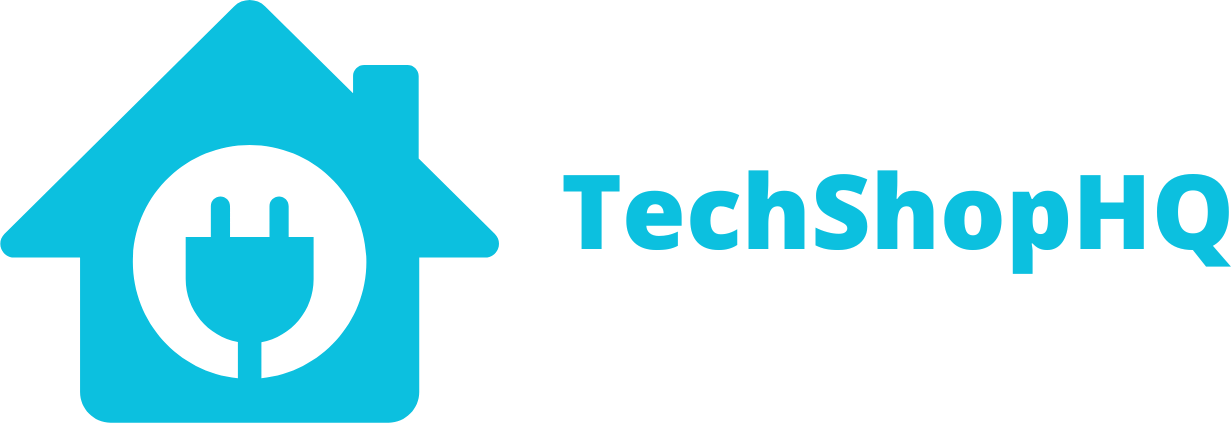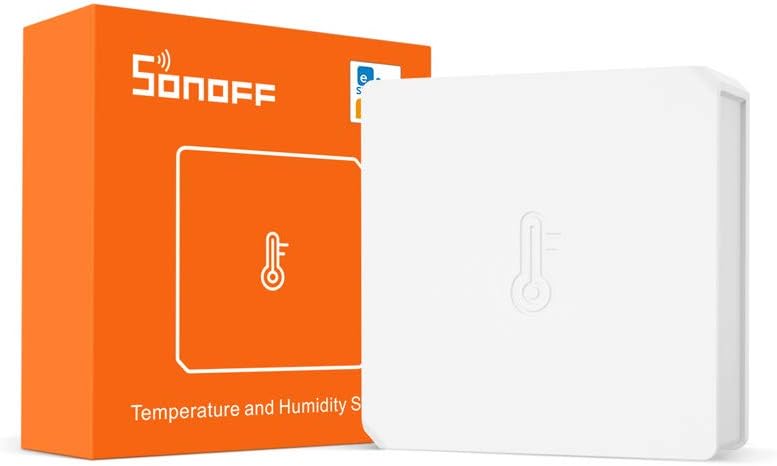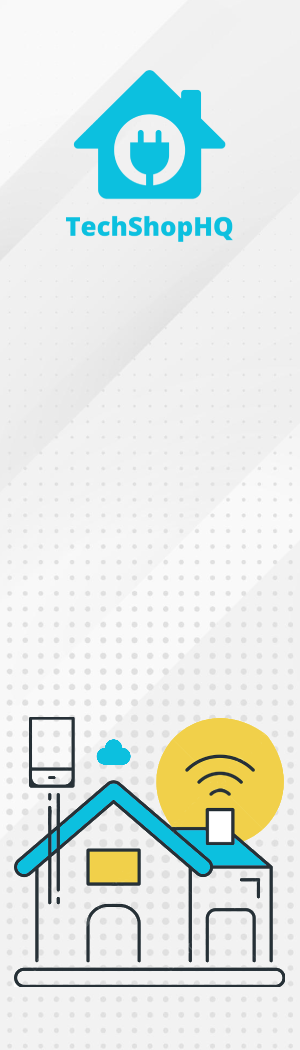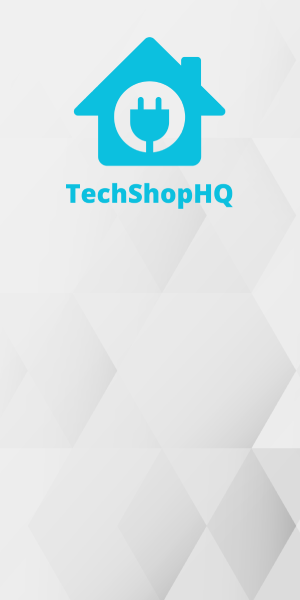Product Description
Enhance your smart home experience with the Sonoff Temperature Humidity Sensor. Designed for seamless integration into your existing smart ecosystem, this sensor provides real-time monitoring of temperature and humidity levels in your living spaces. Whether you want to ensure the perfect climate for your plants, optimize your heating and cooling systems, or simply stay informed about your home environment, this sensor delivers accurate and reliable data.
The Sonoff Temperature Humidity Sensor operates wirelessly, allowing for hassle-free placement anywhere in your home. Its compatibility with popular smart home platforms such as Alexa and Google Home ensures effortless integration into your existing setup. Stay in control and create personalized automations to enhance the comfort and efficiency of your living spaces. With its sleek design and compact size, the Sonoff Temperature Humidity Sensor is a must-have addition for anyone looking to elevate their smart home to the next level.
Automation Ideas
The Sonoff Temperature and Humidity Sensor are crucial devices for maintaining optimal environmental conditions in your home. Here are some insightful automation ideas to fully utilize the capabilities of this sensor:
- Climate Control – Integrate the sensor with your smart thermostat to automatically adjust the temperature based on the room’s conditions. For example, if the humidity is too high, the automation could trigger the air conditioner or dehumidifier.
- Alerts for Extreme Conditions – Set up alerts for extreme temperature or humidity levels. Receive notifications if the room becomes too hot, too cold, too dry, or too humid, allowing you to take corrective actions.
- Smart Fan Activation – Use the sensor to activate smart fans when the temperature rises above a certain threshold. This ensures efficient cooling without the need for constant manual adjustments.
- Indoor Plant Care – Monitor the humidity to ensure optimal conditions for indoor plants. Set up notifications or automatic watering systems when humidity levels drop too low.
- Energy-Efficient Heating – Optimize your heating system by adjusting it based on the room’s temperature. The sensor can trigger the heating system to turn on or off to maintain a comfortable environment.
- HVAC Efficiency – Track temperature and humidity trends over time to identify patterns. Use this data to fine-tune your HVAC system for better energy efficiency.
- Wine Cellar Monitoring – Ensure your wine cellar maintains the ideal temperature and humidity for wine storage. Receive alerts if conditions deviate from the optimal range.
- Mold Prevention – Prevent mold growth by setting up alerts for high humidity levels. Use these notifications to take preventive measures such as improving ventilation or using a dehumidifier.
- Baby Room Comfort – Keep a close eye on the temperature and humidity in the baby’s room. Ensure a comfortable environment by automating the thermostat or using a humidifier as needed.
- Smart Home Comfort – Integrate the sensor into your smart home ecosystem to create comprehensive automation. For instance, adjust lighting, thermostat, and fans collectively based on temperature and humidity conditions.
Regularly test your automation setups to ensure they respond accurately to changing conditions. Additionally, keep an eye on the sensor’s battery level for consistent and reliable performance. These automation suggestions not only contribute to a comfortable home environment but also assist in energy efficiency and personalized climate control.
Setup
Home Assistant
Setting up a Sonoff Temperature and Humidity Sensor in Home Assistant involves a few steps. Here’s a general guide:
- Pair the Sensor:
- Put your Zigbee hub or Zigbee coordinator into pairing mode.
- Follow the instructions for your specific Zigbee hub to pair the Sonoff Temperature and Humidity Sensor.
- Check Integration:
- After pairing, check if Home Assistant automatically detects the sensor. Home Assistant should have a built-in Zigbee integration (e.g., ZHA – Zigbee Home Automation) that can detect and configure supported devices.
- Verify Entity in Home Assistant:
- Open the Home Assistant web interface.
- Navigate to the “Developer Tools” section.
- Check the “States” tab to see if the Sonoff Temperature and Humidity Sensor is listed as an entity.
- Add Device to Configuration (if needed):
- If the sensor is not automatically added, you may need to add it manually to your Home Assistant configuration.
- Open your Home Assistant configuration file (usually
configuration.yaml) in a text editor. - Add a section for the Zigbee integration and specify the device. For example:
zigbee:
device: /dev/ttyUSB0 # Replace with the correct Zigbee coordinator device
5. Check Home Assistant Dashboard:
- After restarting, check your Home Assistant dashboard to ensure that the Sonoff Temperature and Humidity Sensor is displaying data.
6. Customizing Device Names (Optional):
- You can customize the name of the sensor or assign it to a specific room by editing the device details in the Home Assistant web interface.
7. Automations and Alerts (Optional):
- Create automations or alerts based on the temperature and humidity readings from the Sonoff sensor using the Home Assistant Automations or Scripts section.
By following these steps, you should be able to successfully set up your Sonoff Temperature and Humidity Sensor in Home Assistant. Keep in mind that the specific steps may vary based on the Zigbee integration you are using, so refer to the documentation for your Zigbee hub or coordinator for any device-specific details.
Amazon Alexa
Setting up a Sonoff Temperature and Humidity Sensor with Amazon Alexa involves a few steps. Since the Sonoff Temperature and Humidity Sensor is a Zigbee device, you’ll need to ensure that it’s integrated with a Zigbee hub or coordinator that is compatible with Alexa. Here’s a general guide:
- Integrate Zigbee Hub with Alexa:
- Open the Alexa app on your mobile device.
- Navigate to the Skills & Games section.
- Search for and enable the skill associated with your Zigbee hub (e.g., Philips Hue, SmartThings).
- Link your Zigbee hub account with Alexa.
- Discover Devices:
- In the Alexa app, go to the Devices tab.
- Tap on the “+” icon to add a new device.
- Select “Add Device” and choose the category that corresponds to your Zigbee hub.
- Sync Zigbee Devices:
- Alexa will automatically discover and sync with the Zigbee devices paired with your Zigbee hub or coordinator.
- Check if the Sonoff Temperature and Humidity Sensor is listed among the discovered devices.
- Assign to Rooms (Optional):
- Organize your devices by assigning them to specific rooms in the Alexa app.
- Voice Control:
- You can now use voice commands with Alexa to check the temperature and humidity readings from the Sonoff sensor. For example, you might say, “Alexa, what is the temperature in the living room?”
By following these steps, you should be able to integrate your Sonoff Temperature and Humidity Sensor with Amazon Alexa through your Zigbee hub or coordinator. Keep in mind that the specific steps may vary based on the Zigbee hub you are using, so refer to the documentation for your hub for any device-specific details.
Apple HomeKit
Setting up a Sonoff Temperature and Humidity Sensor with Apple HomeKit involves a few steps. Since the Sonoff Temperature and Humidity Sensor is a Zigbee device, you’ll need to ensure that it’s integrated with a Zigbee hub or coordinator that is HomeKit-compatible. Here’s a general guide:
- Pair Sonoff Sensor with Zigbee Hub:
- Ensure that the Sonoff Temperature and Humidity Sensor is within range of your Zigbee hub.
- Follow the instructions for your Zigbee hub to pair the Sonoff sensor.
- Check Home App:
- Open the Apple Home app on your iOS device.
- Add Accessory:
- Tap on the “+” icon or “Add Accessory” within the Home app.
- Scan or Enter Code:
- If prompted, scan the HomeKit code on the Sonoff sensor using your iOS device’s camera.
- Alternatively, you may manually enter the HomeKit setup code provided with the Sonoff sensor.
- Configure Device:
- Follow the on-screen instructions to configure the Sonoff Temperature and Humidity Sensor.
- Assign the device to a room, set a name, and customize any additional settings.
- Finish Setup:
- Complete the setup process within the Home app.
- Access via Siri:
- Once set up, you can use Siri voice commands to check the temperature and humidity readings. For example, you might say, “Hey Siri, what’s the temperature in the living room?”
By following these steps, you should be able to successfully set up your Sonoff Temperature and Humidity Sensor with Apple HomeKit. Keep in mind that specific details may vary based on the Zigbee hub or coordinator you are using, so refer to the manufacturer’s instructions for any device-specific details.
Google Home
Setting up a Sonoff Temperature and Humidity Sensor with Google Home involves integrating it with a Zigbee hub or coordinator that is compatible with both the sensor and Google Home. Here’s a general guide:
- Integrate Zigbee Hub with Google Home:
- Open the Google Home app on your mobile device.
- Tap the “+” icon to add a new device.
- Choose “Set up device” and select your Zigbee hub from the available options.
- Follow the on-screen instructions to link your Zigbee hub with Google Home.
- Discover Devices:
- In the Google Home app, go to the Devices tab.
- Tap on the “+” icon to add a new device.
- Select “Add device” and choose the category that corresponds to your Zigbee hub.
- Sync Zigbee Devices:
- Google Home will automatically discover and sync with the Zigbee devices paired with your Zigbee hub or coordinator.
- Check if the Sonoff Temperature and Humidity Sensor is listed among the discovered devices.
- Assign to Rooms (Optional):
- Organize your devices by assigning them to specific rooms in the Google Home app.
- Voice Control:
- You can now use voice commands with Google Assistant to check the temperature and humidity readings from the Sonoff sensor. For example, you might say, “Hey Google, what is the temperature in the living room?”
By following these steps, you should be able to integrate your Sonoff Temperature and Humidity Sensor with Google Home through your Zigbee hub or coordinator. Keep in mind that specific steps may vary based on the Zigbee hub you are using, so refer to the documentation for your hub for any device-specific details.
eWeLink
Here are general steps to set up a Sonoff Temperature and Humidity Sensor with the eWeLink app using the Sonoff Zigbee Bridge:
- Install eWeLink App:
- Download and install the eWeLink app from the App Store (iOS) or Google Play Store (Android).
- Create or Log in to eWeLink Account:
- Open the eWeLink app.
- Create a new eWeLink account or log in with your existing account.
- Add Zigbee Bridge:
- Tap the “+” icon in the eWeLink app to add a new device.
- Select “Zigbee Bridge” as the device type.
- Follow the on-screen instructions to add the Sonoff Zigbee Bridge to your account.
- Pair the Temperature and Humidity Sensor:
- Ensure that the Sonoff Temperature and Humidity Sensor is within range of the Zigbee Bridge.
- Follow the instructions for the sensor to enter pairing mode.
- In the eWeLink app, add a new Zigbee device and follow the prompts to pair the sensor.
- Check eWeLink Dashboard:
- After pairing, check the eWeLink app to ensure that the Sonoff Temperature and Humidity Sensor is displaying data.
- Customize Device Names (Optional):
- You can customize the name of the sensor or assign it to a specific room by editing the device details in the eWeLink app.
- Voice Control (Optional):
- If you want to use voice commands, e.g., with Amazon Alexa or Google Home, you may need to integrate the eWeLink app with the respective voice assistant following their specific instructions.
Please note that the specific steps and features may vary based on the app version and device firmware. Check the official documentation from Sonoff for the most accurate and up-to-date instructions for your specific device.
Other Resources
https://www.zigbee2mqtt.io/devices/SNZB-02.html
https://sonoff.tech/product/gateway-and-sensors/snzb-02/