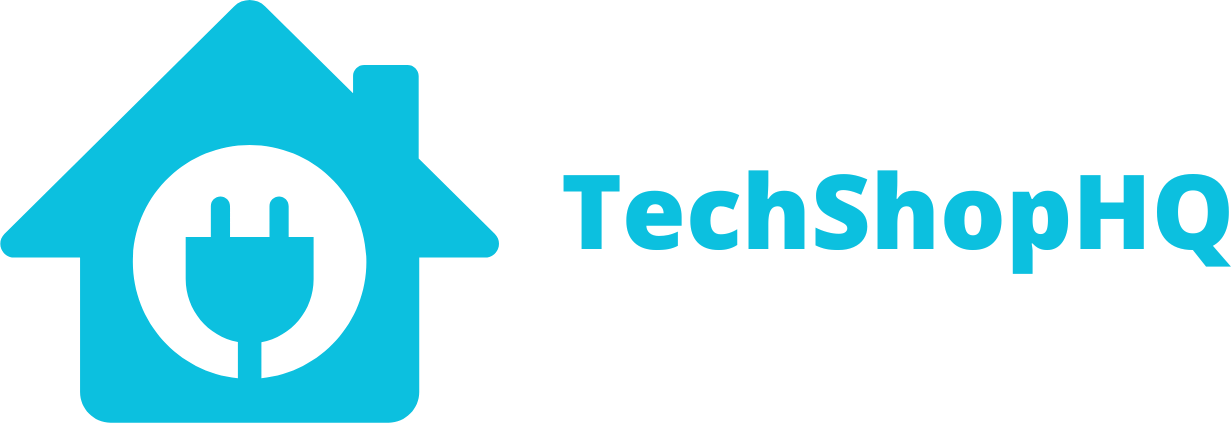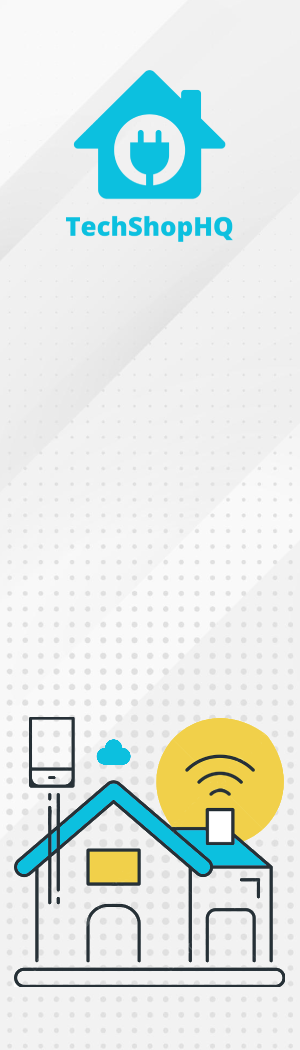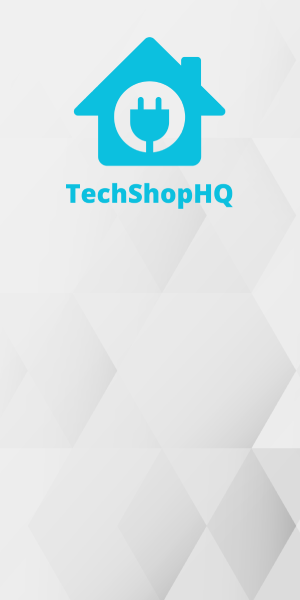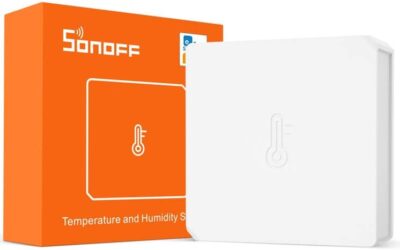Product Description
Enhance the security and automation of your smart home with the Sonoff Motion Detector. This wireless marvel utilizes Zigbee connectivity for seamless integration into your existing smart home ecosystem, ensuring efficient communication with other compatible devices. Experience heightened peace of mind as the motion detector swiftly detects movement within its range, providing real-time alerts or notifications to your connected devices. Designed for easy installation and boasting a compact form factor, this motion detector can be discreetly placed anywhere in your home, enhancing security without compromising aesthetics. With its long battery life and compatibility with popular platforms like Alexa and Google Home, the Sonoff Motion Detector is a reliable and versatile addition to your smart home setup, bringing convenience and peace of mind at your fingertips.
Take control of your home’s security and automation with the Sonoff Motion Detector. This innovative device is equipped with Zigbee connectivity, ensuring seamless communication with your smart home hub. Detecting motion with precision, it offers real-time alerts and notifications to keep you informed and secure. The wireless and compact design allows for hassle-free installation in any corner of your home, blending seamlessly with your decor. Benefit from the convenience of long-lasting battery life and compatibility with popular smart home platforms like Alexa and Google Home, empowering you to create a customized and responsive smart home environment. Elevate your home security with the Sonoff Motion Detector, a reliable and intelligent solution for a safer and smarter living space.
Automation Ideas
The Sonoff Motion Detector is an invaluable addition to your smart home, offering enhanced security and automation possibilities. Here are some creative automation ideas to leverage the capabilities of this motion sensor:
- Security Lighting – Integrate the Sonoff Motion Detector with your smart lighting system to automatically turn on lights when motion is detected. This can enhance security by illuminating areas around your home.
- Intruder Deterrence – Connect the motion detector to a smart plug controlling a siren or alarm. Trigger the alarm when motion is detected, serving as a deterrent to potential intruders.
- Entryway Welcome – Create a welcoming scene by activating lights or smart devices when motion is detected at the entryway. This adds a touch of convenience and warmth upon entering your home.
- Smart Cameras Activation – Sync the motion detector with your smart camera system to start recording when motion is sensed. Enhance your security surveillance by capturing relevant footage.
- Nighttime Safety Lighting – Automate pathway or night lights to turn on when motion is detected during nighttime hours. This ensures safe navigation through your home at night.
- Pet Activity Monitoring – Keep an eye on your pets by using the motion detector to trigger alerts or notifications when they move within specific areas of your home.
- Energy-Efficient Lighting – Save energy by automating lights to turn off when no motion is detected for a certain period. This is especially useful in less frequented areas of your home.
- Vacation Mode Simulation – Mimic your presence at home by setting up random patterns of lights and devices triggered by the motion detector. This can deter burglars when you’re away.
- Bathroom Night Lights – Install motion-activated night lights in bathrooms for hands-free and automatic illumination during nighttime visits.
- Customized Scenes – Integrate the motion detector into your smart home ecosystem to create customized scenes. For example, trigger specific lights, music, or thermostat adjustments based on detected motion for different scenarios.
Remember to test your automation routines periodically to ensure they operate as intended. Keep the motion detector well-maintained for optimal performance. These automation ideas not only bolster your home security but also provide smart solutions for various scenarios.
Setup
Home Assistant
Setting up a Sonoff Motion Detector in Home Assistant involves integrating it with a Zigbee hub or coordinator that is compatible with both the sensor and Home Assistant. Here’s a general guide:
- Pair the Sensor:
- Put your Zigbee hub or Zigbee coordinator into pairing mode.
- Follow the instructions for your specific Zigbee hub or coordinator to pair the Sonoff Motion Detector.
- Check Integration:
- After pairing, check if Home Assistant automatically detects the motion detector. Home Assistant should have a built-in Zigbee integration (e.g., ZHA – Zigbee Home Automation) that can detect and configure supported devices.
- Verify Entity in Home Assistant:
- Open the Home Assistant web interface.
- Navigate to the “Developer Tools” section.
- Check the “States” tab to see if the Sonoff Motion Detector is listed as an entity.
- Add Device to Configuration (if needed):
- If the sensor is not automatically added, you may need to add it manually to your Home Assistant configuration.
- Open your Home Assistant configuration file (usually
configuration.yaml) in a text editor. - Add a section for the Zigbee integration and specify the device. For example
zigbee:
device: /dev/ttyUSB0 # Replace with the correct Zigbee coordinator device
5. Check Home Assistant Dashboard:
- After restarting, check your Home Assistant dashboard to ensure that the Sonoff Motion Detector is displaying motion detection events.
6. Customizing Device Names (Optional):
- You can customize the name of the sensor or assign it to a specific room by editing the device details in the Home Assistant web interface.
7. Automations and Alerts (Optional):
- Create automations or alerts based on the motion detection events from the Sonoff sensor using the Home Assistant Automations or Scripts section.
By following these steps, you should be able to successfully set up your Sonoff Motion Detector in Home Assistant. Keep in mind that the specific steps may vary based on the Zigbee integration you are using, so refer to the documentation for your Zigbee hub or coordinator for any device-specific details.
Amazon Alexa
Setting up a Sonoff Motion Detector with Amazon Alexa involves integrating it with a Zigbee hub or coordinator that is compatible with both the sensor and Alexa. Here’s a general guide:
- Integrate Zigbee Hub with Alexa:
- Open the Alexa app on your mobile device.
- Navigate to the Skills & Games section.
- Search for and enable the skill associated with your Zigbee hub (e.g., Philips Hue, SmartThings).
- Link your Zigbee hub account with Alexa.
- Discover Devices:
- In the Alexa app, go to the Devices tab.
- Tap on the “+” icon to add a new device.
- Select “Add Device” and choose the category that corresponds to your Zigbee hub.
- Sync Zigbee Devices:
- Alexa will automatically discover and sync with the Zigbee devices paired with your Zigbee hub or coordinator.
- Check if the Sonoff Motion Detector is listed among the discovered devices.
- Assign to Rooms (Optional):
- Organize your devices by assigning them to specific rooms in the Alexa app.
- Voice Control:
- You can now use voice commands with Alexa to check the motion detection events from the Sonoff sensor. For example, you might say, “Alexa, is there motion in the living room?”
By following these steps, you should be able to integrate your Sonoff Motion Detector with Amazon Alexa through your Zigbee hub or coordinator. Keep in mind that specific steps may vary based on the Zigbee hub you are using, so refer to the documentation for your hub for any device-specific details.
Apple HomeKit
Setting up a Sonoff Motion Detector with Apple HomeKit involves integrating it with a Zigbee hub or coordinator that is compatible with both the sensor and HomeKit. Here’s a general guide:
- Integrate Zigbee Hub with HomeKit:
- If your Zigbee hub supports HomeKit, follow the manufacturer’s instructions to enable HomeKit integration.
- This often involves scanning a QR code or entering a code to link the Zigbee hub with HomeKit.
- Pair Sonoff Sensor with Zigbee Hub:
- Ensure that the Sonoff Motion Detector is within range of your Zigbee hub.
- Follow the instructions for your Zigbee hub to pair the Sonoff sensor.
- Check Home App:
- Open the Apple Home app on your iOS device.
- Add Accessory:
- Tap on the “+” icon or “Add Accessory” within the Home app.
- Scan or Enter Code:
- If prompted, scan the HomeKit code on the Sonoff Motion Detector using your iOS device’s camera.
- Alternatively, you may manually enter the HomeKit setup code provided with the Sonoff sensor.
- Configure Device:
- Follow the on-screen instructions to configure the Sonoff Motion Detector.
- Assign the device to a room, set a name, and customize any additional settings.
- Finish Setup:
- Complete the setup process within the Home app.
- Access via Siri:
- Once set up, you can use Siri voice commands to check the motion detection events. For example, you might say, “Hey Siri, is there motion in the hallway?”
By following these steps, you should be able to successfully set up your Sonoff Motion Detector with Apple HomeKit. Keep in mind that specific details may vary based on the Zigbee hub or coordinator you are using, so refer to the manufacturer’s instructions for any device-specific details.
Google Home
Setting up a Sonoff Motion Detector with Google Home involves integrating it with a Zigbee hub or coordinator that is compatible with both the sensor and Google Home. Here’s a general guide:
- Integrate Zigbee Hub with Google Home:
- Open the Google Home app on your mobile device.
- Tap the “+” icon to add a new device.
- Choose “Set up device” and select your Zigbee hub from the available options.
- Follow the on-screen instructions to link your Zigbee hub with Google Home.
- Discover Devices:
- In the Google Home app, go to the Devices tab.
- Tap on the “+” icon to add a new device.
- Select “Add device” and choose the category that corresponds to your Zigbee hub.
- Sync Zigbee Devices:
- Google Home will automatically discover and sync with the Zigbee devices paired with your Zigbee hub or coordinator.
- Check if the Sonoff Motion Detector is listed among the discovered devices.
- Assign to Rooms (Optional):
- Organize your devices by assigning them to specific rooms in the Google Home app.
- Voice Control:
- You can now use voice commands with Google Assistant to check the motion detection events from the Sonoff sensor. For example, you might say, “Hey Google, is there motion in the living room?”
By following these steps, you should be able to integrate your Sonoff Motion Detector with Google Home through your Zigbee hub or coordinator. Keep in mind that specific steps may vary based on the Zigbee hub you are using, so refer to the documentation for your hub for any device-specific details.
eWeLink
If you have a Sonoff Zigbee Motion Detector and you want to set it up in the eWeLink app, you can follow these general steps. Please note that specific details may vary based on the exact model of the device and app updates. Make sure to refer to the user manual provided by Sonoff for the most accurate instructions.
- Prepare Sonoff Zigbee Bridge:
- Ensure that you have the Sonoff Zigbee Bridge connected to your network. The Zigbee Bridge acts as a hub for Zigbee devices.
- Power on Zigbee Bridge:
- Make sure the Sonoff Zigbee Bridge is powered on and connected to your Wi-Fi network.
- Open eWeLink App:
- Launch the eWeLink app on your mobile device.
- Add Zigbee Bridge:
- Tap the “+” icon in the eWeLink app to add a new device.
- Select “Zigbee Bridge” or a similar option related to Zigbee.
- Pair Zigbee Bridge:
- Follow the on-screen instructions to pair the Sonoff Zigbee Bridge with your eWeLink account.
- Prepare Sonoff Zigbee Motion Detector:
- Ensure that the Sonoff Zigbee Motion Detector is within the range of the Zigbee Bridge.
- Pair Sonoff Zigbee Motion Detector:
- Follow the instructions provided with the Sonoff Zigbee Motion Detector to put it into pairing mode. This often involves pressing a button on the device.
- Add Zigbee Motion Detector in eWeLink App:
- In the eWeLink app, go to the Zigbee Bridge device settings.
- Look for an option to add Zigbee devices or sensors.
- Follow the on-screen instructions to add the Sonoff Zigbee Motion Detector.
- Complete Setup:
- Finish the setup process within the eWeLink app.
- Check Device Status:
- Verify that the Sonoff Zigbee Motion Detector is listed as a connected device in the eWeLink app.
- Optional: Customize Device Settings:
- Explore the eWeLink app to customize settings for the Sonoff Zigbee Motion Detector, such as motion sensitivity or device naming.
- Integration with Voice Assistants (Optional):
- If you want to control the motion detector using voice commands, you may need to integrate eWeLink with voice assistants like Amazon Alexa or Google Assistant. Follow the respective instructions for voice assistant integration.
Always refer to the specific user manual or documentation provided by Sonoff for accurate and model-specific setup instructions. Additionally, ensure that your eWeLink app is up to date for the latest features and compatibility.
Other Resources
https://www.zigbee2mqtt.io/devices/SNZB-03.html
https://sonoff.tech/product/gateway-and-sensors/snzb-03/